⚾
SmartScout Quick Start Guide (Pitch)
⚠️ Important Notes
- Supported balls are official baseballs only.
Accuracy is not guaranteed if unsupported balls are used.
- Some features of the app, including pitch tracking, require an internet connection.
- Pitching mode is designed for regulation throws at a distance of 18.44 m (60 feet 6 inches).
Measurement is recommended during games or bullpen sessions.
- For best results, use the app outdoors in daylight.
Under certain lighting conditions, such as night games or indoor facilities, the ball may not be detected or accuracy may decrease.
Always use the app in a bright environment.
- The app does not support throws into a net or against a wall.
- Please record from behind the pitcher or catcher.
⚾️ How to Measure
1. Tap the ‣ button in the bottom right corner.
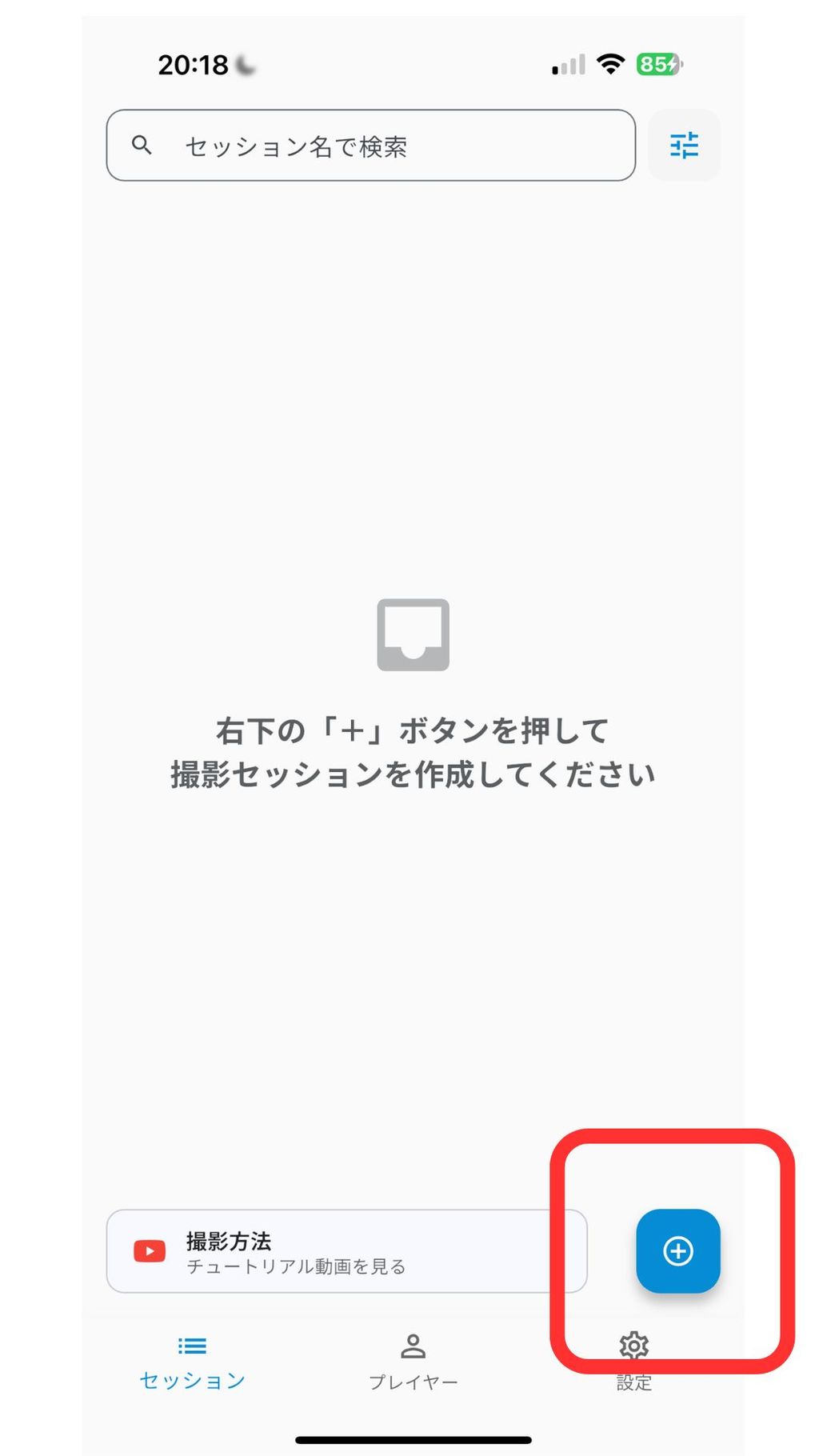
2. Enter the title, location, and notes, then tap Save.
You can create a session even if all fields are left blank.
The title, location, and notes can be edited later.
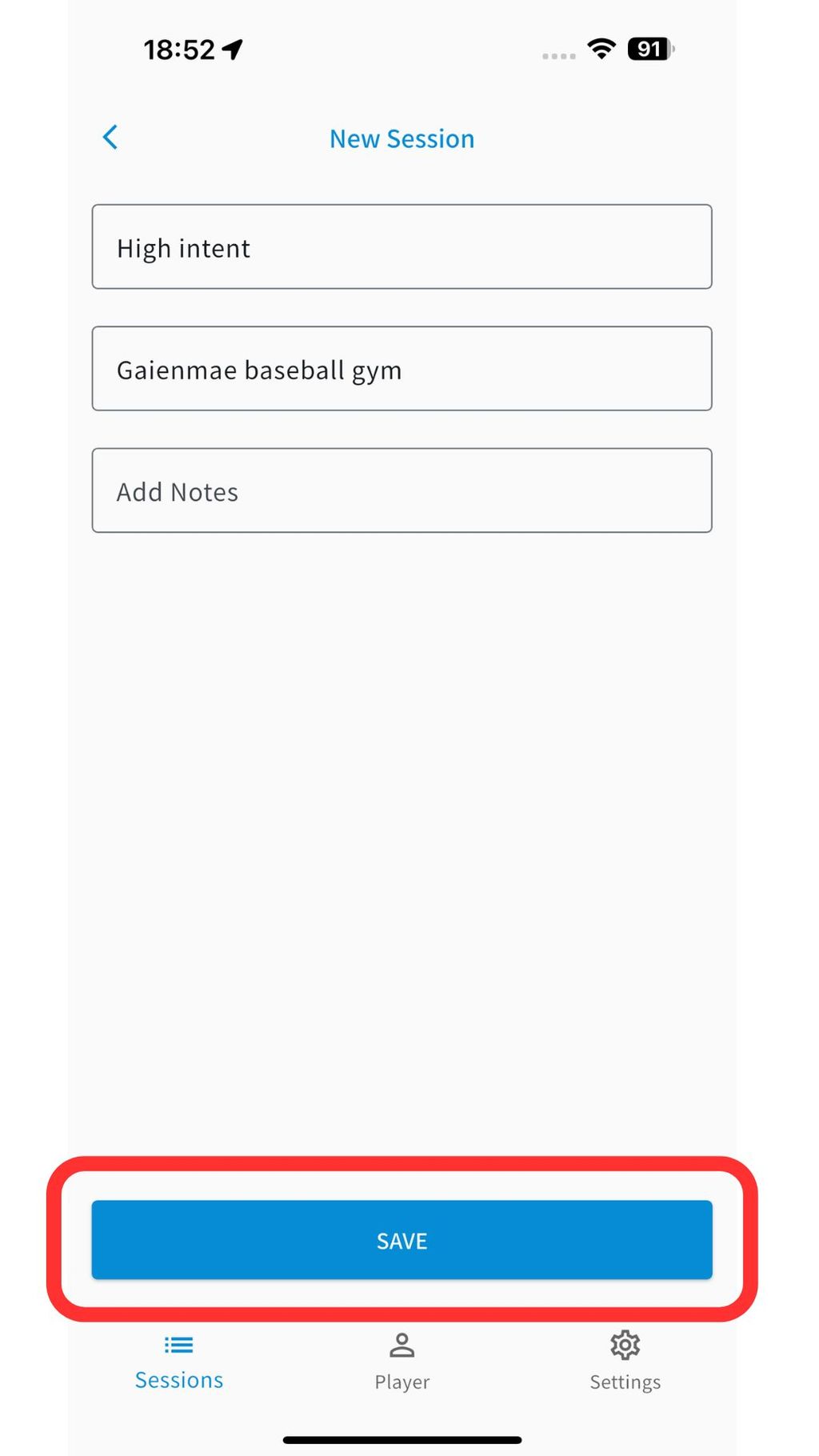
1. Tap the ‣ icon in the bottom right corner to launch the camera.
Please allow access to the camera.
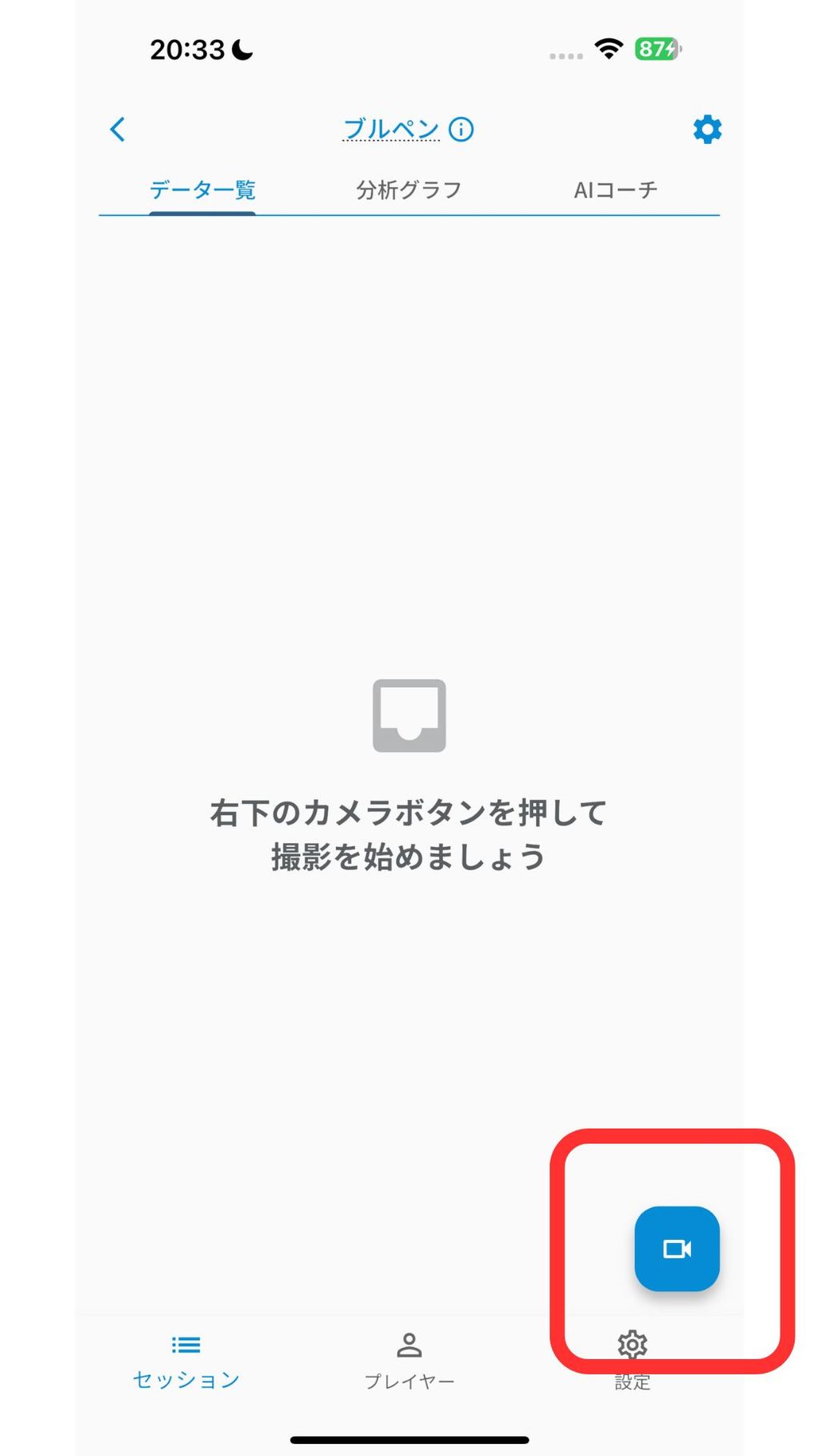
2. Set up the tripod behind the pitcher or behind the catcher.
Note:Always secure the device. Holding it by hand may reduce measurement accuracy.
Note:Whenever possible, record from a position where the entire trajectory of the ball is visible.
Example setup for wide measurement (standard for all devices)

Catcher’s side

Pitcher’s side

3. Record the video in sync with the pitch.
Record from the release to the catch.
Make sure the video remains steady and does not shake.
The maximum recording time is 10 seconds.
The recording will be automatically uploaded once it is finished.
4. Tap the 📊 button in the top right corner.
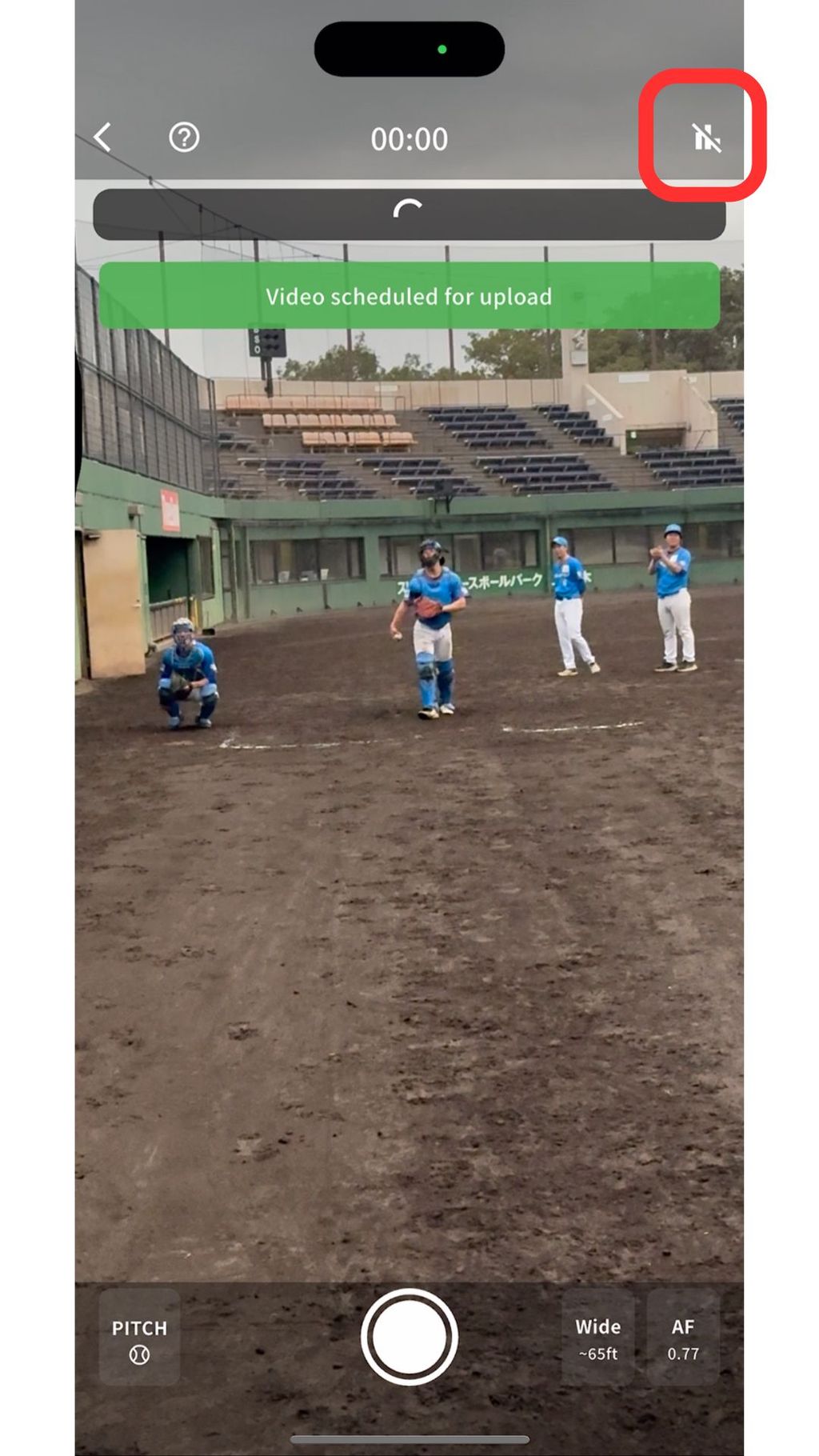
5. Wait a few seconds for the data to appear.
The time required for the data to appear depends on the length of the video.
The upload and processing time may vary depending on the network environment.
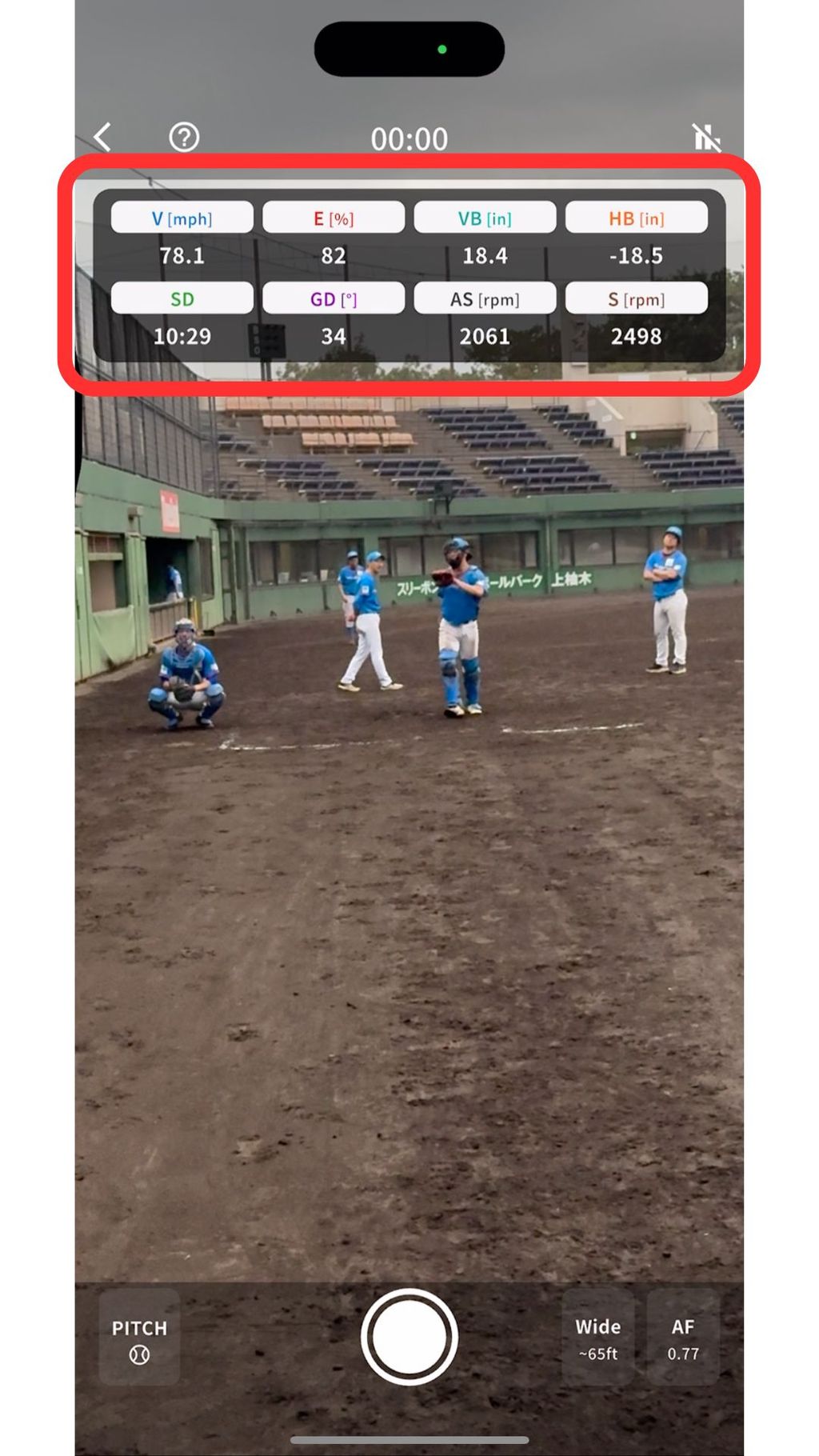
③ Viewing Data
When you return to the session screen, you can view the data list and analysis graphs.
By tagging each pitch type, the average values for each type will be displayed.
④ Zoom Mode (iPhone Pro only)

On iPhone Pro models, you can measure using Zoom Mode.
Zoom Mode allows recording from a greater distance.
Example setup for recording with Zoom (Pro models only)
The recommended distance varies depending on the device model.
As long as you are within the recommended range, you can place the device at any position.

